
Complete Guide to Google Analytics Custom Event Parameters
A Complete Guide to Google Analytics Custom Event Parameters is crucial to understanding and improving user experience. While Google Analytics provides a wealth of information by default, sometimes the standard metrics aren’t enough. That’s where custom event parameters come in.
Custom event parameters in Google Analytics 4 (GA4) allow you to track specific user interactions tailored to your business needs, giving you deeper insights into behaviors that matter most. Whether you’re running an e-commerce store, a SaaS platform, or a content-driven site, custom event parameters can provide invaluable data to optimize performance.
In this post, we’ll walk you through custom event parameters, how to set them up, and how to leverage them for powerful insights.
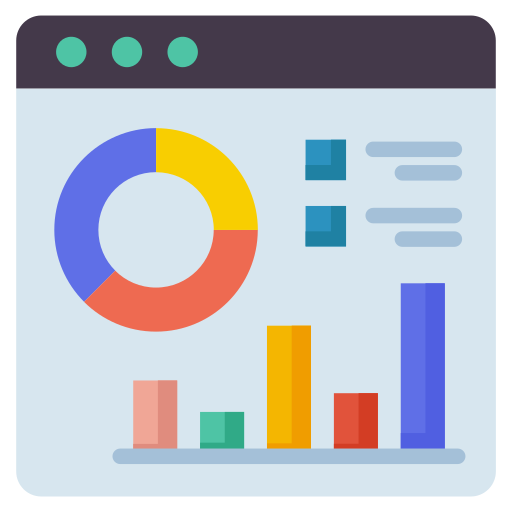
In Google Analytics, events are used to track specific actions users take on your website or app—things like clicks, form submissions, video plays, or scroll depth. While GA4 automatically tracks several types of events (known as enhanced measurement events), there are often additional user interactions that you’ll want to track that are unique to your business. That’s where custom event parameters come in.
Custom event parameters are extra details you can attach to an event to describe it more precisely. For example:
- Tracking which button users click on a page.
- Monitoring the specific product ID a customer views.
- Capturing the user’s role when they perform an action (e.g., “admin” vs. “subscriber”).
These custom parameters allow you to capture the context of an event in more detail, giving you richer data to analyze.
Types of Event Parameters
In GA4, there are two types of parameters you can use with events:
- Automatically Collected Parameters: These are predefined parameters that come with standard events like page_view or scroll. Examples include:
- page_title
- link_url
- session_id
- Custom Event Parameters: These are parameters you define based on your tracking needs. They can be set up through Google Tag Manager (GTM) or directly in your website’s code.
Some examples of custom event parameters include:
- button_text: The text displayed on the button a user clicks.
- product_id: A unique identifier for products viewed or purchased.
- scroll_percentage: To measure how far down a user scrolls on a page.
- video_duration: The length of a video a user watched.
By combining these custom parameters with events, you can track unique actions on your site with a high level of specificity.
How to Set Up Custom Event Parameters
1. Using Google Tag Manager (GTM)
Setting up custom event parameters is easy if you’re using GTM to manage your tags. Here’s how to do it:
- Create a New Tag:
- Log into GTM and click “Add New Tag.”
- Choose “GA4 Event” as the tag type.
- Give the event a name, such as “button_click” or “form_submit.”
- Set Event Parameters:
- Under the “Event Parameters” section, you can add custom parameters. For instance, if you’re tracking button clicks, you can add parameters like button_text or button_color.
- Assign a Trigger:
- Determine when this event should fire, such as when a user clicks a specific button or submits a form. Assign the appropriate trigger in GTM.
- Publish the Tag:
- Once you’ve added your parameters and set your trigger, save and publish the tag.
2. Directly in Code
If you prefer to manage tracking via your website’s code, you can add custom parameters directly using the gtag() function. For example, here’s how you would track a custom event when a user clicks a button:
javascript
Copy code
gtag(‘event’, ‘button_click’, {
‘button_text’: ‘Subscribe Now‘,
‘button_color’: ‘green’
});This snippet will send the event button_click with custom parameters button_text and button_color to Google Analytics.
Once you’ve added custom event parameters, the next step is to register them in GA4 so you can view and analyze the data:
- Go to the “Events” Section:
- In your GA4 property, navigate to “Events” to see all the events collected on your site.
- Create Custom Dimensions:
- Go to the “Custom Definitions” section in GA4 and create a new custom dimension for each custom parameter you want to track.
- Define the parameter’s name and description so you can easily identify it later in reports.
- Use in Reporting:
- Once registered, custom parameters will appear in your Google Analytics reports, and you can use them to create custom reports or segments.
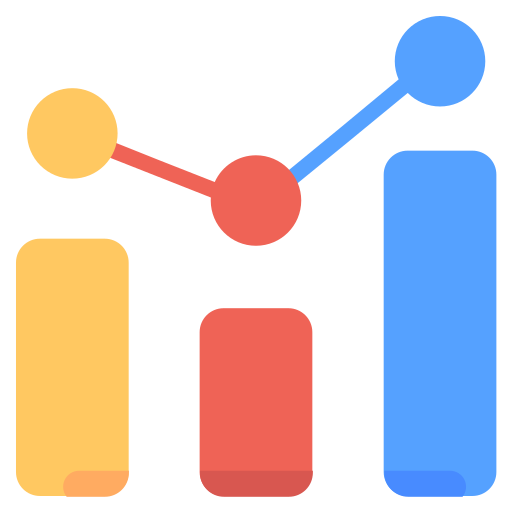
Why Use Custom Event Parameters?
1. Granular Tracking for Better Insights
By customizing event parameters, you can better understand user behavior beyond standard page views or clicks. For instance, tracking the specific CTA buttons users click, the products they view, or how far they scroll can help you pinpoint what’s working and what’s not.
2. Tailored to Your Business
Every business has unique tracking needs. While standard events are useful, custom event parameters allow you to track interactions that are specific to your website’s goals, whether that’s increasing sign-ups, tracking specific e-commerce actions, or monitoring engagement with interactive content.
3. Improved Conversion Optimization
By analyzing specific user actions, you can gain insights that help optimize conversion rates. For example, if you notice a high interaction rate with a particular button but low conversions, it may indicate that the landing page or form needs improvement.
Best Practices for Using Custom Event Parameters
- Keep It Simple: While tracking everything is tempting, focus on the key actions that provide meaningful insights. Overloading your GA4 property with unnecessary parameters can make reports harder to manage.
- Name Parameters Consistently: Use a clear, consistent naming convention to make it easy to understand what each parameter is tracking. For example, button_text instead of bt_txt.
- Test Before Launching: Always test your custom parameters in Preview mode in GTM to ensure they are firing correctly. Use the Debug View in GA4 to verify that the events and parameters are being tracked properly.
Custom event parameters in Google Analytics 4 offer a powerful way to gather more detailed information about how users interact with your site. Whether you’re tracking clicks, product views, or video plays, custom event parameters allow you to collect data that’s specific to your business goals.
With a clear setup process via Google Tag Manager or direct coding, and by following best practices, you can unlock valuable insights to improve user experience, optimize conversions, and make data-driven decisions.
Ready to start tracking smarter? Dive into Google Analytics and start setting up your custom event parameters today!
